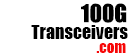PCIe x8 Mellanox Connectx-3 Dual-Port 40G QSFP adapter with PCI Express 3.0 deliver high-bandwidth and industry-leading Ethernet connectivity for performance-driven server and storage applications in Enterprise Data Centers, High-Performance Computing, and Embedded environments. Clustered databases, web infrastructure, and high frequency trading are just a few applications that will achieve significant throughput and latency improvements resulting in faster access, real-time response and more users per server. ConnectX-3 EN improves network performance by increasing available bandwidth while decreasing the associated transport load on the CPU especially in virtualized server environments.
Specifications
- PCI-Express host interface specification v3.0 x8 andComplete with PCIe2.0 and 1.1
- Two 40 Gigabit QSFP+ Ethernet ports
- Compliant with QSFP+ MSA Spec Rev 1.0
- Two QSFP ports supporting FDR-14 InfiniBand or 40Gb Ethernet
- Support for InfiniBand FDR speeds of up to 56Gbps (auto-negotiation FDR-10, DDR and SDR)
- Low-profile form factor adapter with 2u bracket
- Virtual protocol interconnect(VPI)
- InfiniBand Architecture specification v1.2.1 compliant
- IEEE Std. 802.3 compliant
- Compliant with copper cables and optical cables with the use of QSFP connectors.
- Support for SFP+ cables available through QSA (Quad to Serial)
- CORE-Direct○Rapplication off-load
- GPUDirect application off-load
- RDMA over converged Ethernet(RoCE)
- End-to-End QoS and congestion control
- TCP/UDP/IP stateless off-load
- Ethernet encapsulation(EoIB)
- SR-IOV support;16 virtual functions supported by KVM and Hyper-V(OS dependant ) up to a maximum 127 virtual functions supports by the adapter
- Enables low latency RDMA over 40GbEthernet (supported with both non-virtualized and SR-IOV enable virtualized servers)—latency as low as 1us
- Traffic steering across multiple cores
- Microsoft VMQ/VMware Net Queue support
- Industry-leading throughput and latency performance
- Legacy and UEFI PXE network boot support
- Supports iSCSI as a software iSCSI initiator in NIC mode with NIC driver
- Supports Operation Systems:FreeBSD, Linux5.x and above, VMware, Windows server2008/2012/2016/2019,win7/win8/win8.1/win10 32 or 64bit
Package content
- 1 x PCIe x8 Mellanox Connectx-3 Dual-Port 40G QSFPadapter
- 1 x User’s Manual
- 1 x CD Driver
- 1 x Low profile bracket
System Requirements
- FreeBSD,Linux ,VMWareESXi
- Win-server2008 R2/ Win-server2012 R2/Win-server2016/Win-server2019
- Windows: 7/8/8.1/10 32/64bit
- One available PCI Express x8/x16 slot
Hardware Installation
- Turn off the computer and unplug the power cord
- Remove the computer cover and the adapter slot cover from the slot that matches your adapter
- Insert the adapter edge connector into the slot and secure the bracket to the chassis
- Replace the computer cover ,then plug in the power cord
- Power on the computer
- Install Drivers and software
Windows Operating Systems
You must have administrative rights to the operating system to install the drivers.
1. insert the CD driver bound with Mellanox network driver into your CD-ROM drive(also you can download the latest drivers from support website):
2. if the Found New Hardware Wizard screen is displayed, click Cancel
3. select a driver based on the system type:
for Windows Server type: (Assume that D):
“D:\NIC Drivers\Mellanox\ConnectionX-3\Windows Server”
for Windows type: (Assume that D):
“D:\NIC Drivers\Mellanox\ConnectionX-3\Windows Client”
4. Double click the driver corresponding to the system.
5. Follow the instructions in the install wizard to finish it.
Installing Linux Drivers from Source Code
1. Download and expand the base driver tar file.
2. Compile the driver module.
3. Install the module using the modprobe command.
4. Assign an IP address using the ifconfig command.
Support
More information and settings, please refer to the Adapter User Guides or you can contact us.